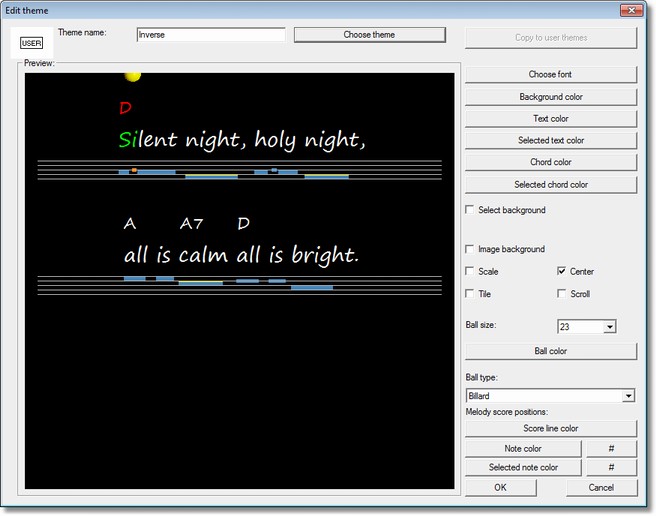
[menu window/Themes...]
This dialog offers a possibility to choose predefined colors and font for the karaoke view. Such a set of colors and font settings are called a theme. Some standard themes are delivered with the program.
This dialog also allows to copy a theme to the user defined themes stored in mygnmidi.ini (in your documents folder) and modify theme according to your favorite taste.
Choose a theme
The button searches for existing themes (in GNMIDI program folder and in your personal documents folder) and displays a popup menu where you can choose a theme with left mouse button click. Click outside of the popup menu to cancel the menu. The chosen theme name will be displayed in the edit box theme name. A preview of the theme settings will be displayed in the preview section.
If the previous loaded theme has been modified or renamed the changes will be stored before loading the selected theme.
A standard theme has icon [STD] and a user defined theme has icon [USER]. A user defined theme can be renamed and modified.
Theme name
The edit box contains the name of current selected theme. For user themes the name can be renamed in this box. Standard theme names can not be renamed. Copy the theme to a user theme to be able to modify or rename the theme.
Copy to user themes
Standard themes can not be modified. This button copies the current loaded theme into file mygnmidi.theme in your personal documents folder. It will automatically get a name beginning with my. The name can be renamed inside the theme name edit box. This button is disabled if the theme is already a user theme in mygnmidi.theme
Choose font
Select a new font that is used for drawing the text. Standardcolors theme uses the last used karaoke font and does not change the font self.
Background color
The background color can be selected with the color picker dialog. Standard theme and standardcolors theme use random color (each document gets a new bright background color).
Text color
Chord color
Selected text color
Selected chord color
These colors and can be selected with the color picker dialog and will be displayed in the preview section. Selected text is used while the playing the song and when this part is about to be played or sung.
Select background
when this option is chosen then the selected chords and selected lyric syllables are drawn with the normal text color but with a background of selected color (default is drawing transparent selected text with selected text color)
Image background
the background can be drawn additionally with an image (only valid JPEG, GIF, BPM on local disk are supported). Turning the checkbox on will open a file dialog to choose an image from your local disk.
Uncheck this option to turn off using a background image.
The background image uses some image options:
Scale
the background image is resized to current window size with keeping its aspect ratio. The remaining part at sides is drawn with the background color. (default is drawing with original image size)
Center
the background image is centered into the current window (default is yes, without center it draws the image at top left)
Tile
the background image is drawn multiple as mosaic to fill the current area (default: no).
Scroll
the background image scrolls with the lyrics (default: yes). Otherwise it is drawn at fixed position in the current visible window. The tile option uses this to define where the top left position starts (when fixed it starts top left in current visible window, when scrolling then it starts at top left of lyrics beginning.
Hint: Without scroll off the drawing of image requires more computer speed that flickering is not visible.
Ball color
the ball type circle uses this color for filling the circle
Ball size
The dance ball size in pixels can be selected and the ball will be redrawn in preview.
Ball type
The dance ball can be a colored circle or a rotating ball (foot ball, billard, water ball). Some balls are already colored and the ball color has no influences.
Hint: Animated balls might consume more processor time. Do not use animated balls during live concerts. The ball can be turned on/off in menu settings.
Melody note positions on score lines
Score line color
if background is dark then it might be necessary to choose a bright score line color
Note color, #
normal color of a note position, sharp notes get an other colored line at top
Selected note color,#
selected color of a note position, sharp notes get an other colored line at top
Cancel
When exiting the dialog with cancel button the last modifications will be not stored. A selected theme will not be activated again to be used in karaoke view.
OK
When exiting the dialog with OK button the last modifications (e.g. rename theme name, modified colors, font) will be stored in the user theme and the current selected theme will be activated for use in karaoke view.
Hint: If you already did manual color settings in your gnmidi.ini file then you should keep the color settings for use in a theme definition (in file mygnmidi.ini in documents folder) before you select any new theme.
Choosing a theme will overwrite any previous color settings in your gnmidi.ini file.
Hint: Choosing karaoke font in menu window is deprecated. When using GNMIDI 3.11 or higher you should better use a standard or selfdefined theme instead.