[in menu File
|
Batch operations for favourite operations
|
Previous Top Next |
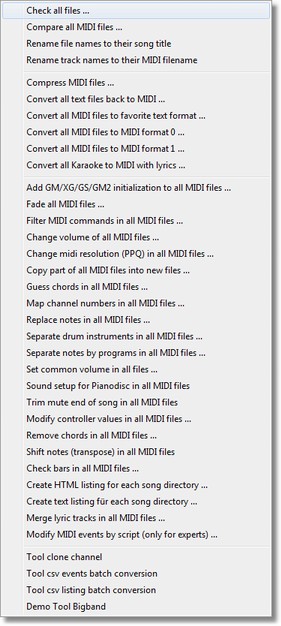
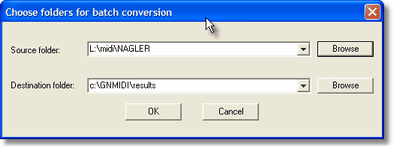
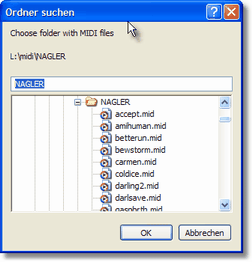
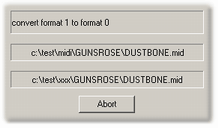
| 1. | a dialog to fill required parameters for the operation appears and must be filled and completed with OK (this does not occur if the operation has no parameters). It is the same dialog that appears when performing the operation on a single MIDI document.
|
| 2. | a source folder must be chosen that contains the original files that should be converted. Select folder from previous operations using drop down combo box.
|
| 3. | a destination folder must be chosen (the folder must exist and should be empty), use create new folder to create a new folder (some operations don't need a destination folder when they don't generate output files e.g. Check all MIDI files). Select folder from previous operations using drop down combo box.
|
| 4. | You will be asked if the conversion should be started, continue with Yes or cancel the operation with No. You should check if the displayed path information is correct.
|
| 5. | batch execution starts after the above steps are accepted with OK or yes buttons.
|
| 6. | The batch conversion displays the operation and current source and destination file. The batch conversion can be aborted when needed.
|
| 7. | At completion of the batch conversion a text file will be displayed (with Notepad editor) with important information about certain file conversions (e.g. errors, warnings, information). You should take care about the information, and you can save or print the text file with Notepad editor.
|
| 8. | The destination folder contains the resulting files with same names at successful conversion (some operations might change file extension automatically e.g. MIDI -> Text renames to *.txt).
|
| the unregistered program demo (for testing only) limits the number of conversion for a batch operation. The registered program has no conversion limitation.
|