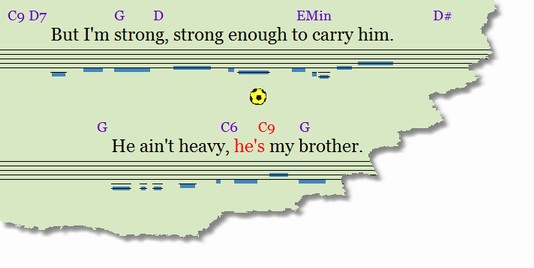
Load a karaoke file (.kar, MIDI with text or lyrics or markers) and play the song with internal player.
The bottom half of the MIDI document window displays the karaoke song text. During playing the position of the current song text is moved into visible area and the current syllable/word/chord is colored.