[in menu Modify/Text operations]
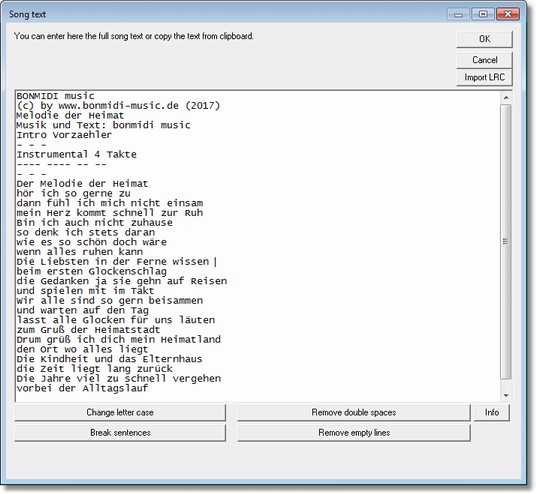
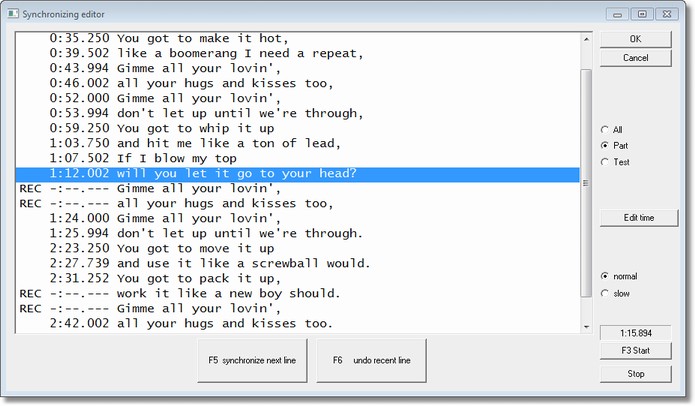
The Synchronization Editor is used to enter song text line and synchronize the song text lines to MIDI or MP3 song positions. Synchronization can be done comfortably during playing the song.
|
Synchroning Editor
|
Previous Top Next |
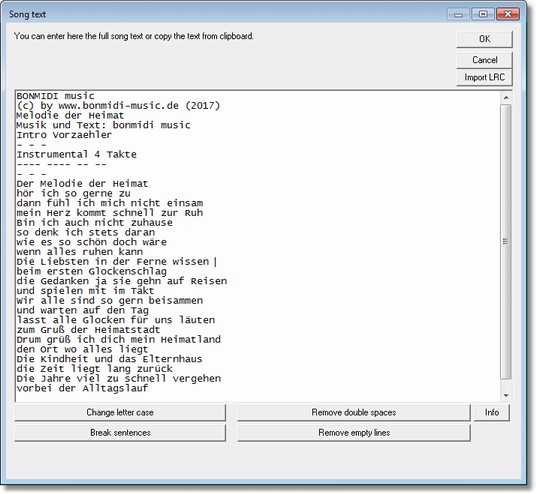
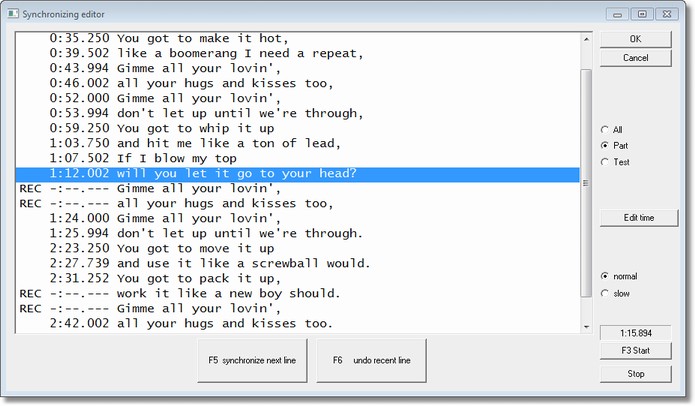
| In unregistered demo version (which is for testing only) you can only synchronize first half of the song. Registered program version synchronizes all song text lines.
|
| If the MIDI file contains song text that is already split into syllables and probably synchronized syllable by syllable then a warning appears. You should abort if you want to keep the syllables and better use karaoke editor to check and modify syllables synchronization. If you continue then the song text will offered for synchronization line by line. Unmodified lines will keep synchronization time of first syllable in this line, you don't need to synchronize them all again if they are already ok.
|
|
|
| First a dialog is displayed where you must enter the song text. Existing lyrics will be collected from the MIDI file and displayed in the edit box. You can also copy text from clipboard (use right mouse button and choose paste). Next dialog does not contain possibility to enter or modify lyrics, so that must be done in this dialog.
|
| Lines may optionally begin with a time stamp (format is [minute:second.secondpart] or [minute:second] or [second.secondpart]) if the synchronization time is already known.
|
| e.g.
|
| [0:27.32] means millisecond 27320
|
| Import LRC loads a lyrics file with optional time stamps at beginning of lines. Syllable time stamps (format <...>) are ignored.
|
|
|
| Break sentences break lines in selected area after typical sentence characters . ! ? ; : -
|
| Remove empty lines remove lines that are empty or contain only whitespaces in selected area
|
| Change _ into spaces translate underscore characters to space characters
|
| Chord line above lyric line check box to identify chord lines for display above lyric lines, set check off to turn that feature off
|
|
|
| Hint: most above functions can be used for selected text or whole text
|
| The font can be changed manually in gnmidi.ini settings file in your documents folder using Notepad editor by adding:
|
| If using a non-monospaced font then a warning will be written into log file that the feature chord line above lyric line will not work.
|
| when this setting is chosen all lines will be synchronized. Use this to restart synchronization from beginning.
|
| when this setting is chosen only lines will be synchronized that are set to recordable (REC). To set lines to state recordable you need to select one or more lines with left mouse button and then click on option range. Lines without times (--:--:---) don't need to be selected, those lines are automatically treated as recordable (REC).
|
|
|
| Hint: It is important that you first click into lines in the list box and then on the Part check box (even if it is already selected). This will
|
| set the selected lines to REC. In part mode the player will start some seconds before the first REC position, so you can easily repeat
|
| recording from other positions.
|
|
|
| Hint: Double click with left mouse button into the list box to unselect all list items at once.
|
| when this setting is chosen all lines are set to not recordable which prevents from modifying current synchronization during playing. Use this to check synchronization of lines and find out which lines should be synchronized better.
|
| The list box contains song text lines. In front of every synchronized line there is a time position specified in minutes:seconds.milliseconds e.g. 0:16.168 .
|
| Not yet synchronized lines display a --:--:-- in front of the lines. It will be replaced by the time when clicking F5 during synchronization.
|
| In front of the lines that are intended to be synchronized at next start (F3) you find word REC (recordable). All other lines don't have this state, so they won't be changed during playing. Lines without time --:--:-- are recordable (except in mode Test).
|
| Lines that contain <space><space> are treated as chord line above next lyric line and get automatically time of the following lyric line. They will have word OVR in the list.
|
| Hint: Exception are lines that end with <space><underline> are not treated as chord lines.
|
| Hint: this feature could be turned off in menu settings
|
| starts to play the MIDI song from beginning in selected speed and listens on user key input for synchronizing next line. Using Start will forget all previous synchronization times from last Start.
|
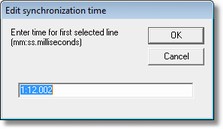
| sometimes it is enough to specify a time or change a time directly. First select a line and then use the Edit time button.
|
| The dialog expects a time format minute:second:millisecond or minute:second .
|
| All lines must have increasing sorted times so therefore the specified time must between the times of previous lines and following lines.
|
| If there is no space for the wanted time then wrong times in other lines must be set to REC first using Part button (which deletes the times of selected lines).
|
| current playing time will be displayed during playing of the MIDI song, it is not displayed when stopped.
|
| stops playing the MIDI song and aborts synchronizing. All synchronized song text lines till now are remembered and can be saved. Use again Start when you want to forget the recent synchronization try and try it again from beginning. While the song is playing you can use key F3 to stop.
|
| select normal or slow speed for playing the MIDI song in original tempo or in a slower tempo (default 60% of the original speed). This setting can be changed in gnmidi.ini file:
|
|
|
| press the Synchronize button or key F5 every time when the beginning of next line is currently about to be sung. The next line will be selected and the time position will be displayed in the list box, if the next line is recordable (REC) otherwise the user command will be ignored with a warning beep.
|
| when key F5 was pressed too early (before the next song text line really starts) then you can correct this when you are quickly. Press Undo button or key F6 to set the synchronization status of previous synchronized line back to --:--:-- (not synchronized yet). At the correct position synchronize this line again with key F5. If recent line is not recordable (REC) then this operation is ignored with a warning beep.
|
| Hint: When you pressed key F5 too late then undo doesn't help, you can either accept the wrong position if it was not too late or stop synchronization and restart again from beginning of the song.
|
| Use option Range to modify synchronization of some selected lines instead of option All where you need to synchronize all lines again.
|
| Save button integrates standard MIDI lyrics at synchronized times into a MIDI file. All lines that are not synchronized will get the time of the last synchronized time. Save only creates a temporary MIDI document, you need to use Save As operation to save the modified song to a MIDI file.
|
| In demo only half synchronization of song will be saved, register to be able to save full song synchronization.
|
| Results will be saved in standard MIDI lyrics format, use .kar conversion or other lyrics conversion operations to convert the file.
|
| For playing MP3 song with internal GNMIDI player a working MCI MP3 driver must be installed in Windows system.
|
| After synchronizing lyric lines the lyrics are stored in a temporary copy of the original MP3 file.
|
| GNMIDI and newest versions of Windows Media player can play MP3 with integrated synchronized lyrics.
|
|
|
| add chord lines or lines with instructions which are displayed directly above the lyric words.
|
|
|
|
|