FAQ: How to add and synchronize lyrics to a MIDI or MP3 file song using GNMIDI synchronization editor line by line
Software: GNMIDI 3 (Windows)
Duration: Inserting and synchronizing the song text line by line takes approximately 5 minutes for a 3 minutes song.
Method: The inserting and synchronizing song text line by line works for MIDI and MP3 files identically.
GNMIDI 3 supports two different synchronized MP3 lyric formats. In menu settings you can choose between ID3 SYLT and Lyrics3 format.
GNMIDI 3 supports two different synchronized MP3 lyric formats. In menu settings you can choose between ID3 SYLT and Lyrics3 format.
Try it: test GNMIDI 3 Demo free for 14 days
Questions: if you have problems or questions please ask the author using the contact form below
1. Load the MIDI or MP3 file into GNMIDI
use menu File/open to load a standard MIDI file or MP3 music file. GNMIDI will display information about the song in a new window.If the song already contains lyrics in a known lyrics format they will be displayed.
If the MIDI song already contains synchronized syllables a warning will appear. It can be ignored if you prefer synchronized lines.
2. Start the synchronization editor operation

use menu Modify/Synchronization editor. First a dialog will appear that asks for lyrics text.
3. Insert lyrics into the edit box
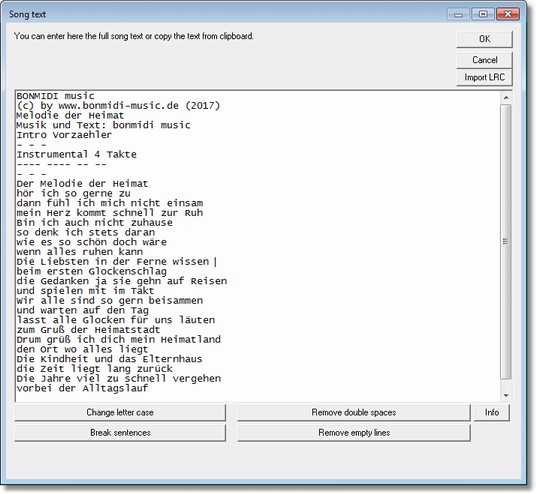
Existing lyrics will be offered in the lyrics dialog.
Copy the lyrics text into the dialog edit box (use right mouse popup menu operations copy and paste or use Ctrl+C or Ctrl+V keys) or enter the text manually.
Each line will later get its synchronization time so lines should not be broken somewhere in middle.
Press OK when the lyrics are ready.
4. Choose the recording mode
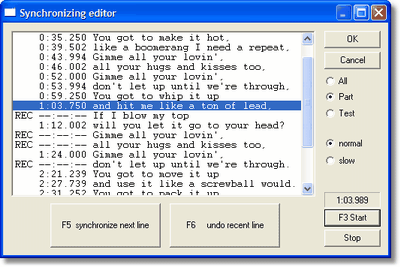
The dialog offers 3 recording modes which are useful for different situations.
- All: all lines will be synchronized. Existing synchronization times will be forgotten. This mode is usually used for a new song and for rare case where you want to synchronize a song again from beginning.
- Part: only selected lines will be set to recording and all others remain readonly.
Use the mouse to select a range of lines and then click on Part radio button. Extended mouse selection using left mouse button and Ctrl/Shift keys can be used. - Test: this mode is used to test your synchronized times. The playing will start at first visible line till end of song or stopping the player.
5. Choose the playback speed (MIDI only)
To get more precise you could play the song with slower speed instead of normal speed.6. Synchronize the lines that contain REC
Start the player (F3 key) and then concentrate to the song melody. Press F5 key (or press the synchronize next line button with left mouse button) at the right moment to copy the playing time to the line.If you were much too early then maybe it is still time to use key F6 to undo the recent synchronization click. Use stop button to stop the synchronizing and maybe do some corrections or leave the dialog.
7. Test the synchronization
Set recording mode to Test and start the player using F3 key. See the coloring of the text if the synchronization times are precise enough.8. Correct some inprecise synchronized lines
Use the mouse to select one or more lines that you want to synchronize again and then press the "Part" radio button. The lines get the attribute REC. Use start (F3) again to synchronize only these lines again.9. Exit the dialog and save the results
Stop the player first.Use Cancel button if you don't want to save the synchronized data.
Use OK button if you want to keep the synchronized data.
GNMIDI will open a new window for the modified song. The file data is currently in temporary folder.
Use menu File/Save As to save the result file to a new file.
10. Convert the embedded and synchronized lyrics using GNMIDI (MIDI only)
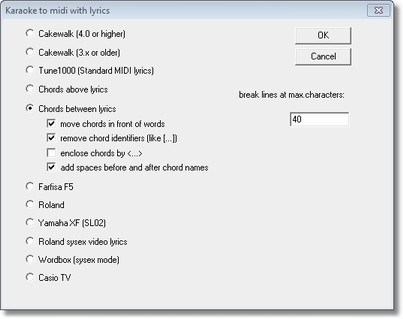
The synchronization editor uses standard MIDI lyrics format for embedding the synchronized lyrics.
GNMIDI can convert to .kar format or to other popular lyrics formats.
11. Play karaoke using GNMIDI Karaoke player
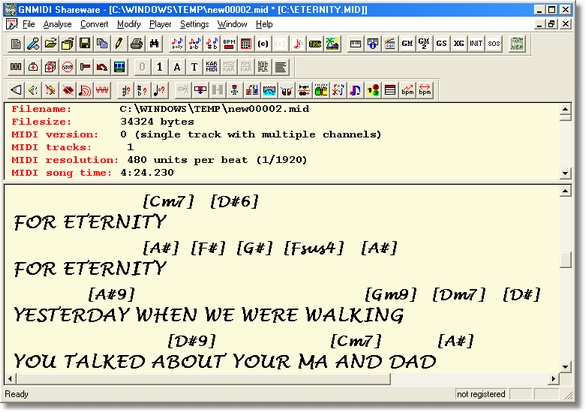
Use menu file open to load the MIDI file or .kar file or .mp3 song.
The song text will be displayed if it is already embedded and synchronized.
Use space key or menu Player functions to start playing the song.